Looking for stories about the THIRD Endgame Contest? Check out our latest article here.
Kepler 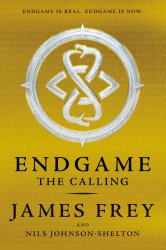 Futuristics, the website that records your progress through the Endgame book puzzle, sometimes just doesn’t work. For some people, the site never comes up at all. For others it only shows partial pictures. For us, it worked at first and then stopped working later on, giving us a weird error message about being optimized for Chrome, even though we were using Chrome.
Futuristics, the website that records your progress through the Endgame book puzzle, sometimes just doesn’t work. For some people, the site never comes up at all. For others it only shows partial pictures. For us, it worked at first and then stopped working later on, giving us a weird error message about being optimized for Chrome, even though we were using Chrome.
Here are a few workarounds to try if you’re having trouble getting KeplerFuturistics up and running. If you see other possible solutions that aren’t mentioned here, please leave a comment and let us know!
- Make sure you’re using the Chrome browser – Kepler Futuristics is pretty much only designed to work well with Chrome, so if you’re using something else you may be out of luck.
- Use your computer, not a mobile device – KeplerFuturistics isn’t optimized yet for mobile, so logging in that way won’t help you very much.
- Try another time – It’s possible the website has too many visitors and just isn’t working. Try later.
- Make sure your Chrome browser is updated to the latest version.
- Check Get.webgl.org to see if you have the right graphics updates to run Kepler Futuristics. Remember, it’s entirely possible for Get.webgl.org to work the first time you check it, and NOT work a few days later. If you get the following screen, then you’ve got some troubleshooting to do:

- If Webgl shows a problem, first make sure you have the latest Windows updates and OS updates. If you have Windows 8, just sideswipe from the right side of your screen and search for “Windows Updates.” Add all the updates (including the optional ones if they mention anything about graphics cards) and restart your computer. (Note: This method fixed the problem for me!)
- If you have a Mac, check out the Mac instruction Google here.
- You might also need to update your graphics card drivers. Drivers that haven’t been updated can cause 3D videos not to work at all. A Windows update might not catch all the problems. (See this link for more details.) Try looking for driver updates through your graphic card’s manufacture. If you’re not sure what type of graphics card you have, try typing about:gpu in your Chrome browser’s address bar. Chrome suggests then looking for designations like szChipType or szDescription in the diagnostics table. Or in the alternative, you can go to Device Manager in your Control Panel and look at the “Display Adapters” option.
- Not sure where to find the driver updates for your graphics card? This article by PC World lists the manufacturers’ graphics drivers websites, along with the driver update websites for various PC manufacturers. You should be able to find what you need here!
- If the above updates still don’t fix the problem, try this web link for more ideas.
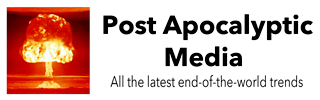

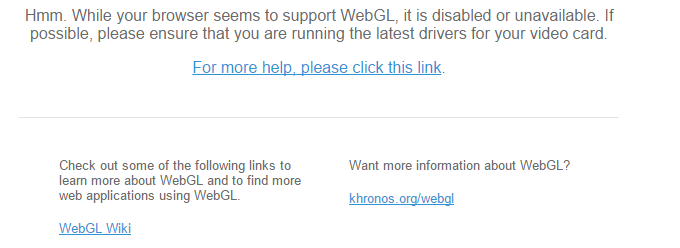
Is this game true?
What do you mean?
I did all the thing you write in the article but keplerfuturistics still does not work. (ps: sorry for my imperfect english =) )
I find it does not like Linux platforms at all. Any ideas how to get around that without having to keep switching back to Windows when I want to play? I don’t like to subject my computer (or myself!) to Windows any longer than absolutely necessary!